Miscellaneous issue
Use this transaction to perform the following actions:
-
Issue stock from a stock line.
-
Generate stock movements and create a miscellaneous issue document in Sage X3.
Prerequisites
In Sage X3, perform the following actions:
Functional prerequisites
-
Assignment (GESTCA)
Open: Setup > General parameters > Sequence number definition > Assignment
Check that a sequence number is defined and assigned to the Miscellaneous issue transaction document.
-
Mobile Automation setup (FUNADCSEARCH)
Open: Setup > Stock > Mobile Automation setup
-
Go to the Stock search section.
-
Select the Issue flow flow type.
-
Define the stock search filters that you want to use in this transaction. You can define up to 8 filters.
Note - informationIn this transaction, these filters do not display in the order in which you have defined them in the Mobile Automation setup function. They always display in the following order: Location, Lot, Sublot, Serial number (when the management mode is Received/Issued), Status, Packing unit, PAC/STK conversion factor, Identifier 1 and Identifier 2, Custom field 1 and Custom field 2.ExampleIn the Mobile Automation setup function, the Lot and the Location are the 2 filters defined for the I-X11 site.
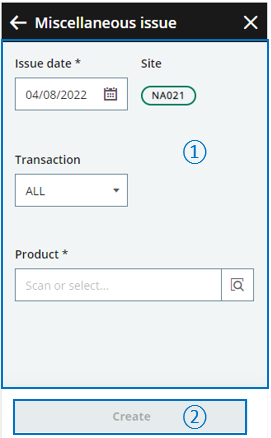
In the Miscellaneous issue transaction, they display in the following order:
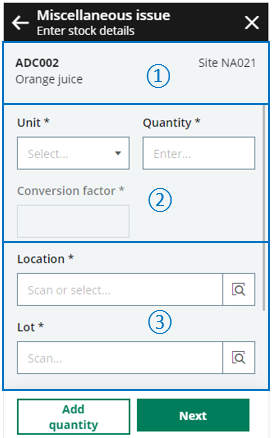 Note - informationThese are dynamic fields. They display depending on the Product settings (GESITM). In this example, the Lot field displays only if the product is managed by lot.
Note - informationThese are dynamic fields. They display depending on the Product settings (GESITM). In this example, the Lot field displays only if the product is managed by lot. -
Web service prerequisites
Before 2024 R1:
A GraphQL payload is sent to Sage X3. The data of this payload is mapped with the CWSSMO import template which is called by the import-type AOWSIMPORT SOAP web service.
From 2024 R1 on:
Web services are no longer used. The X3 Extensibility framework uses Operations to create new entries.
| X3 Operation | Import template |
|
Create/Update/Delete |
JSOSMO Miscellaneous issue |
A message displays the generated receipt number and confirms that the printing is launched.
How to create a miscellaneous issue
Open: Other > Miscellaneous issue
To create a miscellaneous issue, you need to enter information on 3 pages:
- The initial page is used to perform the following actions:
- Set the Issue date and the entry Transaction.
- Identify the Product code.
-
The second page is used to select the product stock lines.
-
The third page is used to enter the quantity to move.
When you have completed the changes for this product, you can create the stock changes document, or select another product to perform another issue which will be on the same miscellaneous issue document.
Operating mode
- In the initial page, check that the Issue date, Site and Transaction default values are correct.
- Scan, select or enter the Product code or UPC code. The Enter stock details page automatically displays the list of the existing stock lines for the product.
- You can filter the list based on the selection filters displayed in the header. These filters are defined in the Mobile Automation setup function (FUNADCSEARCH). Refer to the functional prerequisites.
-
To access the stock line details, tap the line.
- Enter the quantity to move. Tap Select.
- The previous Enter stock details page displays again with the list of stock lines. The checkbox for the stock line to issue is automatically selected for the requested quantity.
- You can select another stock line to perform another miscellaneous issue which will be in the same miscellaneous issue document.
- Tap Next when you have completed all the miscellaneous issues for this product. The product which will be part of the miscellaneous issue displays at the bottom of the page.
-
You can perform another miscellaneous issue for another product: Scan or select the product and repeat step 3 to step 8.
-
Tap Create when you have completed the issues for all the products and you are ready to validate the miscellaneous issue creation.
-
If you could proceed with the creation, the generated document number displays. The miscellaneous issue document and its movements are created.
-
If you could not proceed with the creation, an error or information message displays.
-
Tap Go back to display the previous page.
-
Tap Cancel to delete all the miscellaneous issues.
-
-
Step by step
Miscellaneous issue initial page
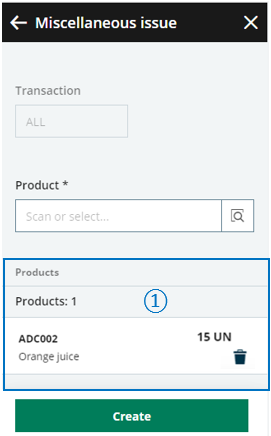 |
|
Enter stock details page
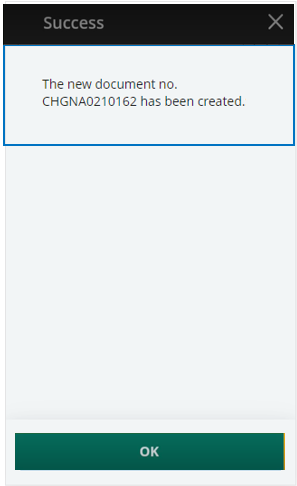
|

|
The header displays the following information:
|

|
The filters defined in the Mobile Automation setup function (FUNADCSEARCH) display here. Use them to filter the list of stock lines. |
|

|
The list of stock lines displays. Each stock line displays the stock line quantity and the product code. Additional dynamic information display, based on the selected stock filters. |
|
|
Tap the stock line you want to move. |
||
Miscellaneous issue - Enter quantity to move
The page displays the stock details. You can enter the quantity to move.

|

|
The stock details. Some of these fields are displayed or hidden depending on the stock detail information, on the product settings, or on the selected entry transaction. |

|
The quantity to move defaults to the stock line quantity. You can change it. The origin unit displays. |
|
|
Depending on how the product is managed, you might need to select the related stock details.
For example, if the product is managed by global serial number, you need to select the range of serial numbers to be issued.

|
||

|
Keep or update the quantity to issue. | |

|
Select the Starting serial number. The Ending serial number is automatically selected based on the quantity. Note - errorOnly sequential serial numbers can be selected: The quantity you enter must be consistent with the range of serial numbers.
|
|
| Tap the + icon to validate your selection and display a summary of the serial numbers to issue. |

|
|
|
|
|
The summary of the selected stock details is displayed. You can add another quantity and another range of serial numbers. |
|
|
When you have selected all the serial numbers to move, tap one of the following actions:
|
Enter stock details page
The previous Enter stock details page displays.

|
||

|
The checkbox for the stock line to issue is automatically selected for the requested quantity. You can select another stock line to perform another miscellaneous issue which will be in the same miscellaneous issue document. |
|
|
Tap Next when you have completed all the miscellaneous issues for this product. You are ready to perform the following actions:
|
Create the miscellaneous issue document and generate stock movements

|

|
The list of products which will be part of the miscellaneous issue provides the following information at the bottom of the page:
You can perform the following operations:
Before validating the creation, you still have the possibility to delete a saved miscellaneous issue: Tap the delete icon. |
|
Tap Create when you have completed all the product changes and you are ready to validate the miscellaneous issue creation |
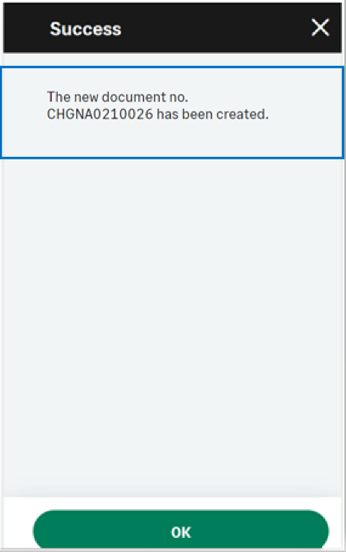
|
A message displays the generated document number. |
|
|
Note - informationTo access a Miscellaneous issue transaction, CWSSMO function must be authorized.
To create a Miscellaneous issue, GESSMO function must be authorized. |
| Field | Description | Sage X3 field code | Table (data creation) |
|---|---|---|---|
| Issue date | Issue date | IPTDAT | SMVTH |
| Site | Stock site | STOFCY | SMVTH |
| Product | Product code | ITMREF | SMVTD |
| Unit | Stock unit | PCU | SMVTD |
| Quantity | Quantity | QTYPCU | SMVTD |
| Conversion factor | Conversion factor | PCUSTUCOE | SMVTD |
| Location | Location | LOC | STOJOU |
| Serial number | Serial number | SERNUM | STOJOU |
| License plate number | License plate number | LPNNUM | STOJOU |
| Lot | Lot number | LOT | STOJOU |
| Sub-lot | Sub-lot number | SLO | STOJOU |
| Status | Status | STA | STOJOU |
| Identifier 1 | Free field 1 | PALNUM | STOJOU |
| Identifier 2 | Free field 2 | CTRNUM | STOJOU |
| Custom field 1 | User area 1 | STOFLD1 | STOJOU |
| Custom field 2 | User area 2 | STOFLD2 | STOJOU |
